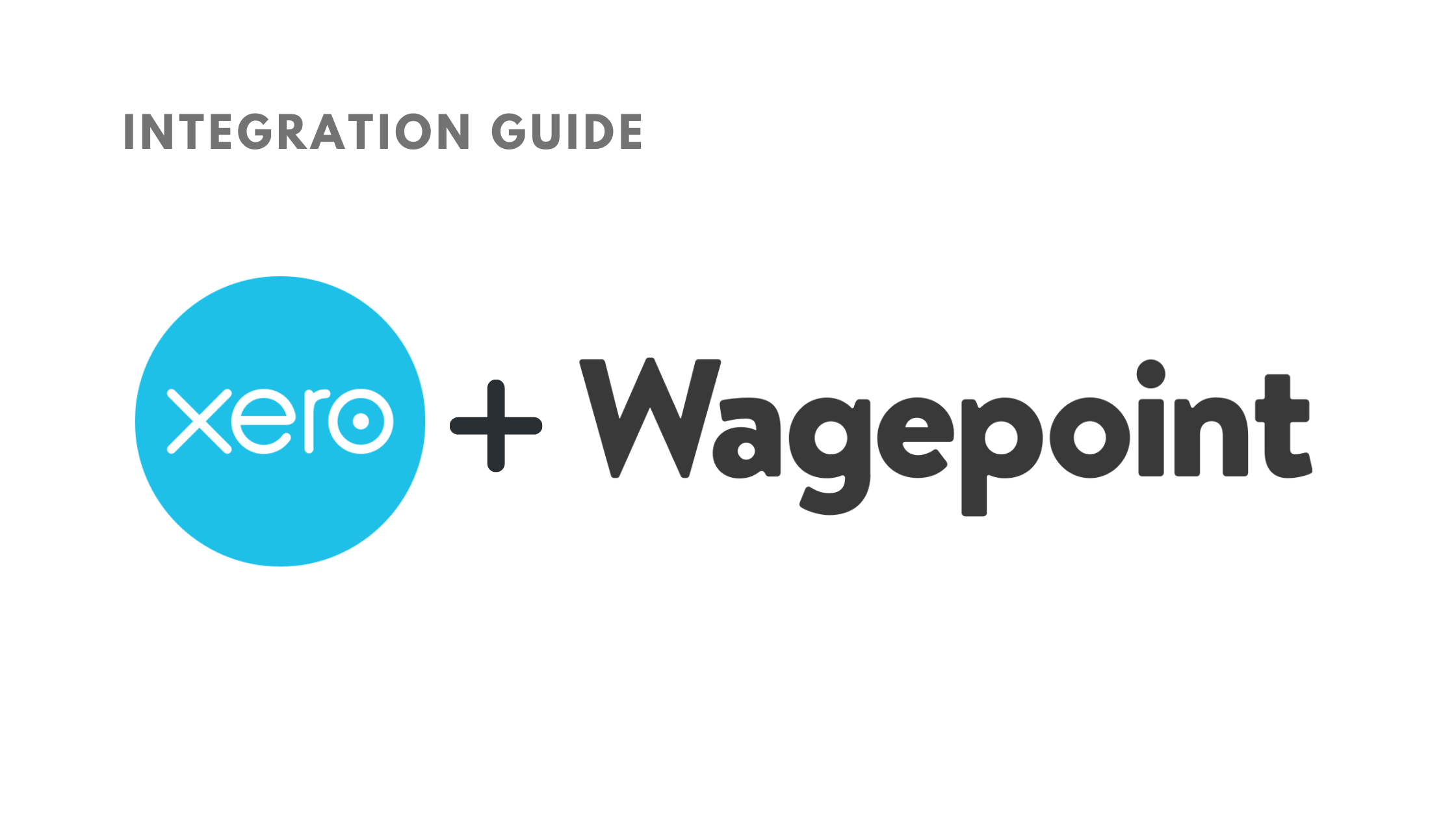
Automatically synchronize all wages, taxes and liabilities into the right chart of accounts.
If you use Xero as your company’s accounting platform, you can integrate Wagepoint with your Xero account to export and record payroll transactions in Xero.
Setup Xero integration
- Click the “Add-ons” link from the drop-down menu next to the avatar icon.
- Select Xero and click “Get this app.”
- Click the “Log in” button. You will be prompted to authorize Wagepoint to connect the two accounts.
- Once the accounts are connected, you will be directed back to the Xero tab in the Add-ons section to map your Chart of Accounts. Note: you’ll need to map your accounts after your first payroll is processed.
Map your chart of accounts
- In the “Chart of Accounts” section of the Xero tab within Wagepoint, map each expense type to the correct expense category in your Xero account.
- Credits — offsets expenses to the liability accounts for the Posting Journal.
- Debits — records expenses for the Posting Journal.
- Cash Payments — expenses for the Invoices. These expenses should be mapped to the same liability accounts a the Credits section so the liability is reduced properly.
Export payroll data into Xero
-
Name the invoice you would like to export. It’s recommended to use a consistent naming process that includes the pay period and pay group for easy sorting. Xero does not allow invoices to be uploaded with the same name.
-
Choose the pay group and pay period for the invoice.
-
Export Wagepoint Invoice — invoice matching the bank withdrawal for payroll drawn on the chosen pay period.
-
Export Accounts Payable (AP) Invoice — invoice referring to the posting journal. The AP Invoice will be exported with “payroll” appended to the end of the name to differentiate it from the Wagepoint invoice.
-
Select additional reports to be attached to the invoice document if necessary.
-
Click “Export.” The bills will export as drafts that need approval within your Xero account.
-
Navigate to the Business > Bills to pay tab in your Xero account to view the exported draft.
Note:
- The AP Invoice should be $0 since it should match the posting journal. If the Wagepoint Invoice does not match the payroll withdrawal amount or the AP Invoice is not $0, check that the Chart of Accounts has been set up properly.
- If you receive this error message when exporting drafts to Xero: “JOURNAL ENTRY NOT OF VALID STATUS FOR MODIFICATION”, an invoice with the same name has already been exported and is no longer in draft status. Make sure the old invoice is marked “deleted” so no double-entry occurs.
- Xero doesn’t allow posting to System Accounts, so although you can choose them in the Chart of Accounts they will not go through to the invoice being created.